Yeah not sure I agree with all of this.
When it comes to KDE this feels out of date. The GTK issues are not what they once were; KDE Plasma has good GTK themes that match the KDE ones. Nowadays I find the main issues are with Flatpak software not matching DE themes because they’re in a sandbox. I’ve had that issue on both KDE and gnome 2 derived environments (I’ve never really gotten into Gnome 3). KDE also used to have a reputation for being slow and a resource hog; that’s inverted now - KDE has a good reputation including for scaling down to lower powered machines, while Gnome 3 seems to have a reputation as a resource hog?
I have a KDE desktop environment and it’s very attractive, and I haven’t had any glitches beyond issues with Flatpak (VLC being a recent one that I managed to fix). I would say the mainstream themes for DE work in the same way as a windows theme works. The problems are when you go to super niche attempts to pretty up the desktop - but you’d get similar issues if you tried that in windows.
I agree regarding the professional apps. If you are tied into specific proprietary Windows software then Linux is difficult. The exception is Office 365 which is now both Windows and Web App based, and the web apps are close to feature parity with the desktop clients. The open source alternatives to windows proprietary software can be very good, but there are often compromises (particularly collaboration as that is generally within specific softwares walled gardens). Like Libre Office; it’s very good and handles Office documents near seamlessly, but if your work uses Office then it you lose the integration with One Drive and Teams.
In terms of Linux not supporting old software, I would caveat that that is supporting old linux software. It is very good at supporting other systems software through the various open source emulators etc. Also Flatpak has changed things somewhat; software can come with it’s own set of libraries although it does mean bloat in terms of space taken (and security issues & bugs albeit it limited to the app’s sandbox). And while Wine can be painful for some desktop apps it is also very robust with a lot of software; it can either be a doddle or a nightmare. Meanwhile Proton has rapidly become very powerful when it comes to gaming.
I disagree that it takes a lot of time to make basic things work. Generally Linux supports modern hardware well and I’ve had no issues myself with fresh installs across multiple different pieces of hardware (my custom desktop, raspberry Pi, and a living room PC). Printing/Scanning remains probably the biggest issue but I’ve not had to deal with that in a long time. But problem solving bigger issues can be hard.




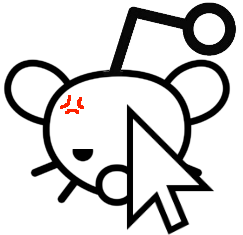
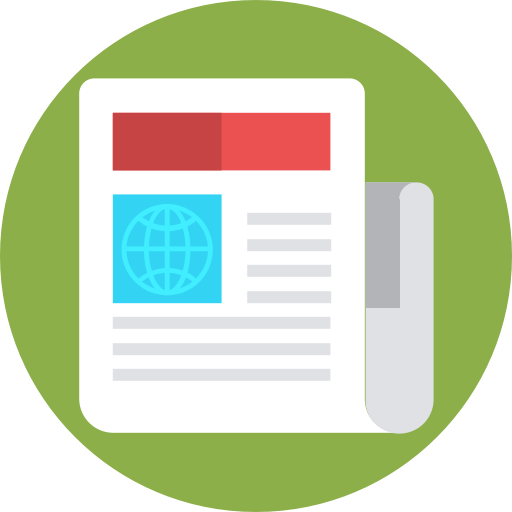


I like Mate-Terminal; it’s nicely customizable for my tastes and does the basics well. I also quite like LXTerminal for similar reasons.
But generally I use Konsole as I’m using KDE a lot now, and it’s the default terminal.